BLOG ARTICLE
How to post short videos on linkedin - Quick steps
Last updated: 11/10/2025
Last updated: 11/10/2025
LinkedIn has taken steps to become a more dynamic social platform by experimenting with a new short form video feed.
This feature, still in its testing phase, mirrors the style of TikTok and Instagram Reels, allowing users to scroll through vertical videos. While it's not available in every country yet, LinkedIn is clearly pushing to incorporate video content as a key engagement tool for professionals.
What is LinkedIn's Video Feed?
LinkedIn's Video Feed is a new feature currently being tested, offering a dedicated tab within the mobile app that delivers a TikTok-style browsing experience. The algorithm appears to prioritize interest-based recommendations, as videos are also suggested in a new "Videos For You" section on other users' profiles, rather than just content from direct connections. This setup presents a unique opportunity for creators to reach a broader audience beyond their immediate network.
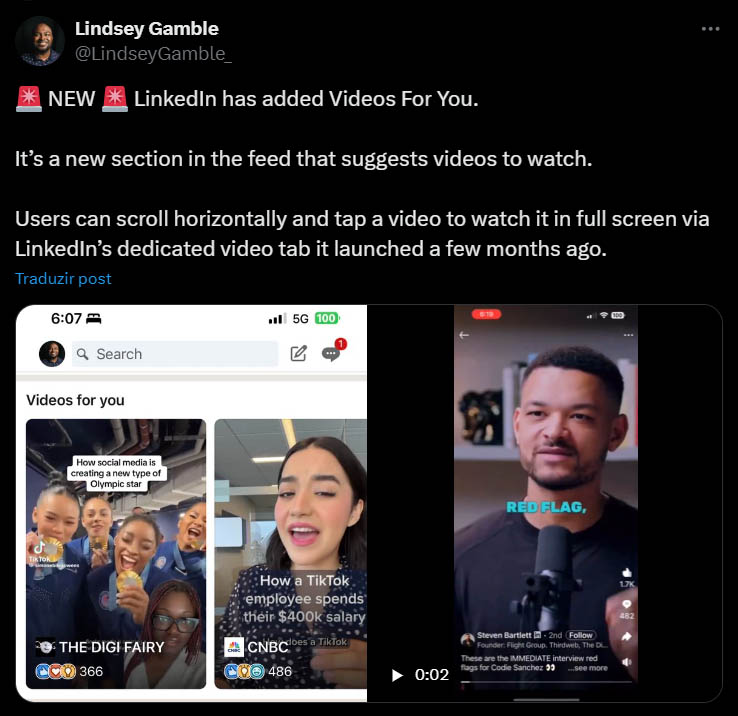
The emphasis is on delivering concise, high-quality, and engaging content that provides value to viewers, with a focus on educational and inspirational material rather than overtly promotional content.
LinkedIn’s new video feed is still in an experimental phase, and there’s currently no specific feature to directly upload a video to the feed. Videos are uploaded as regular media posts, just like any other video you’d share on LinkedIn.
However, some videos might get picked up by the algorithm and displayed in the video feed, likely based on factors like engagement and viewer interest.
Since LinkedIn is still testing how the feed functions, it's not entirely clear which videos will be selected for this feature, but optimizing your content for mobile viewing—such as using a vertical format (9:16) — can help boost visibility in the feed.
As this feed evolves, factors such as video retention, viewer interest, and possibly the timing of posts are expected to play key roles, much like other social platforms' algorithms.
Why Short Videos on LinkedIn Might Boost Engagement
While the specific details of the algorithm aren't fully disclosed, some creators have already reported seeing increased reach and engagement with their videos due to the boost LinkedIn is giving its new video feed. The platform likely factors in audience interest and retention rate to decide which videos get surfaced more often.
How to Post Short Videos on LinkedIn
If you’re ready to start uploading videos to LinkedIn, here’s a simple tutorial to guide you:
Step 1: Prepare Your Video
- Format: For the best experience in LinkedIn’s new video feed, use a vertical (9:16) format. While LinkedIn supports multiple formats, vertical videos are more suited for mobile users.
- Length: Keep it short! Aim for under 60 seconds to fit the short-form style of the feed.
- Quality: Ensure your video has good lighting, clear audio, and visually engaging content, as these factors influence whether people stop to watch your video.
Checkout more advanced tips on how to make videos for linkedin.
Step 2: Upload Your Video on the LinkedIn App
- Open the LinkedIn App: Tap the ‘+’ button to start a new post.
- Select Your Video: Click on the “Add media” icon (image icon at the bottom) and choose the video from your camera roll.
- Edit (Optional): LinkedIn provides basic editing features like trimming and adding text overlays. You can also add captions using the “CC” button.
- Write a Post Caption: Craft a concise, engaging caption to accompany your video. Use keywords relevant to your audience for better visibility.
- Post: Once you’re happy with the video and caption, click ‘Post’ to share your video.
OR Upload via LinkedIn Web (Desktop)
- Start a Post: Log in to LinkedIn on your desktop and click “Start a post” at the top of your feed.
- Upload Video: Drag and drop your video into the post composer, or use the “Add media” button to select the video from your computer.
- Caption and Post: Add a descriptive caption, click “Post,” and you’re done!
Streamline video creation
Creating videos can be time-consuming, and not everyone feels comfortable speaking on camera. However, if you're already producing written content like blog posts, articles, or social media posts, you can easily repurpose them into videos using tools like Flarecut. Flarecut automatically converts your written insights into short, engaging videos with captions, images, and music, making the process much quicker.
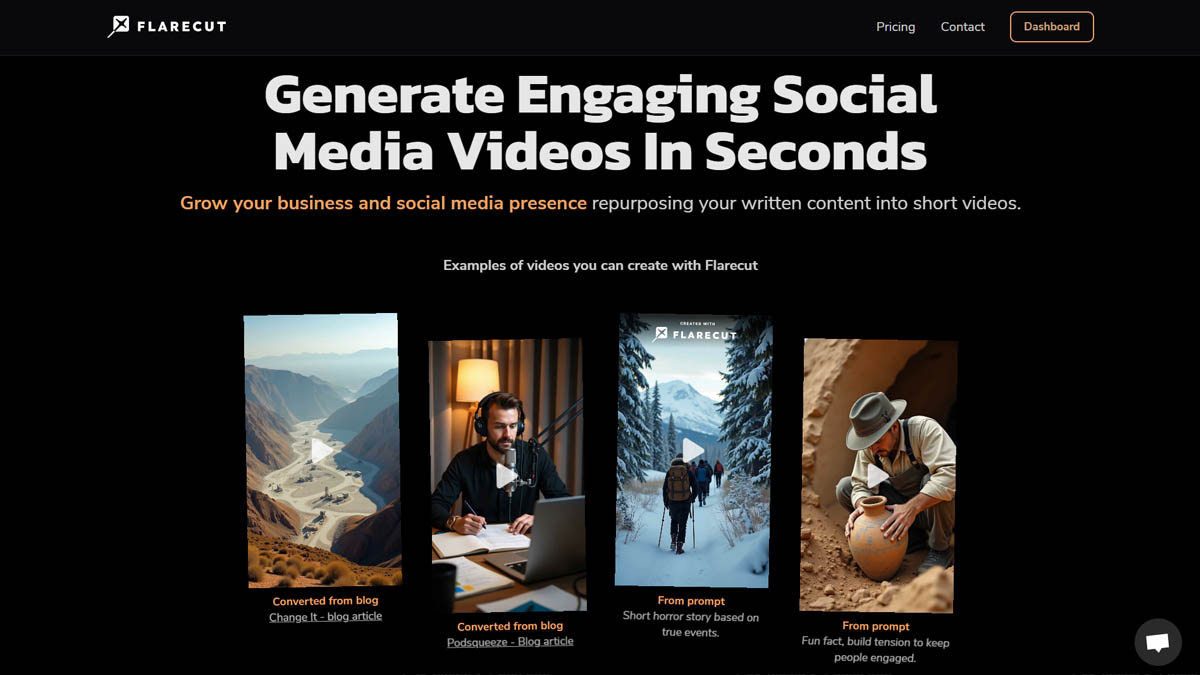
Another way to simplify video creation is by starting a podcast. While it might seem daunting, a basic setup with a USB microphone and webcam is enough to get started. Plus, by inviting expert guests, you can produce valuable content without doing it all on your own. The best part about podcasts is the ability to repurpose content — you can extract multiple snippets from a single episode to post throughout the week, helping you stay consistent with fresh, expert-driven content.
Tools like Podsqueeze can also help by automatically creating short clips from your podcast episodes, whether it's a video or audio-only podcast. For audio-only content, Podsqueeze can generate audiograms, turning your audio into engaging video formats.
Conclusion
Posting short videos on LinkedIn is a great way to boost engagement, especially as LinkedIn continues to roll out and refine its short-form video feed. While the feature is still evolving, optimizing your videos for the vertical format and making use of the platform’s editing tools can help your content stand out. By experimenting with different video styles and leveraging tools like Flarecut, you can make the most of LinkedIn’s latest features and keep your audience engaged.